One of the most important steps in optimizing your WordPress site for SEO is to add it to the Google Search Console. Google Search Console provides webmaster tools that help website owners monitor and maintain their search presence and rankings. In this guide, we will demonstrate how to easily add and verify your WordPress site in Google Search Console, also known as Webmaster Tools.
Table of Contents
What is the Google Search Console?
A free tool provided by Google to assist website owners in keeping an eye on their site’s visibility in Google search results is called Google Search Console.
It assists you in monitoring search rankings and notifies you of any site errors, security breaches, or indexing problems that might affect the search engine optimization of your website.
You must add WordPress to Google Webmaster Tools right away if you are serious about WordPress SEO.
With that said, let us look into the process of easily adding your website to Google Search Console.
How to Add Your WordPress Website to Google Search Console
To get started, go to the Google Search Console website and select the “Start Now“ option.
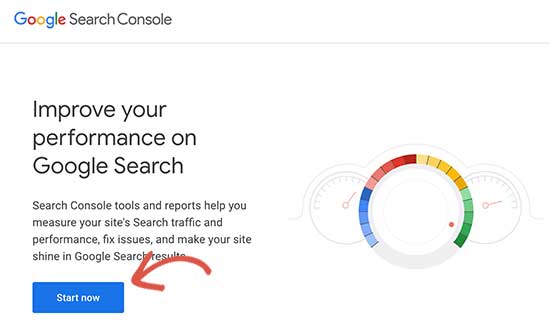
- You then have to use your Google or Gmail account to log in.
- You’ll be asked to enter the URL of your website after logging in.
- Site verification can be done via either the domain name or the URL prefix. Due to its greater flexibility, we advise using the URL prefix method.
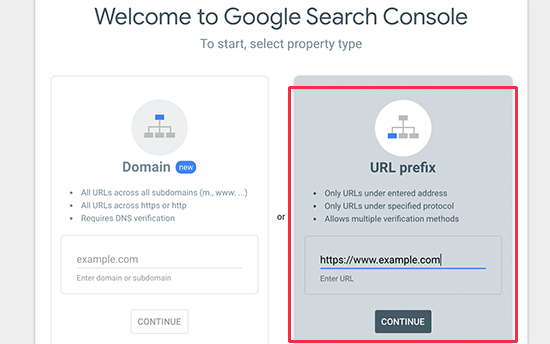
- The websites https://www.example.com and https://example.com are likewise treated as separate entities.
- The website URL that WordPress uses must be entered correctly.
- If you are unsure, there is an easy way to determine the exact URL you must enter. Simply log into your WordPress admin area and navigate to the Settings » General page.
- Your website’s URL will be displayed in the site address field.
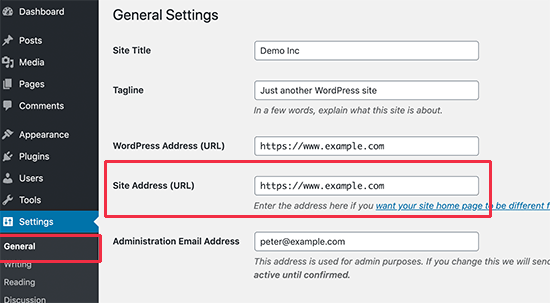
- After entering your correct website address into the Google Webmaster Tools setup wizard, click the ‘Continue’ button to proceed to the next step.
- You will now be asked to verify the ownership of your website. There are several ways to do this, but we’ll show the HTML tag method because it’s the simplest.
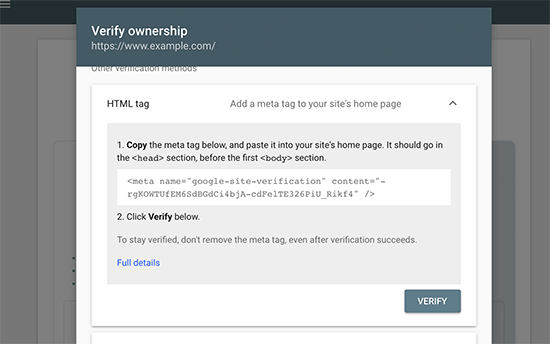
- Click to expand the HTML tag, then copy the code inside.
- Now, you must add the Google site verification meta tag to WordPress so that Google can verify that you are the website owner.
- Most WordPress tutorials recommend editing the header.php file and adding the code just above the tag.
- However, we do not recommend using this method because the HTML tag will disappear if your theme is updated or changed.
- Google checks for the HTML tag on a regular basis and disables your access to site data in the search console if it cannot find the verification tag.
Here’s how to make sure Google can always verify your ownership of the website.
Verify your ownership of the website
- First, install and activate the Rank Math plugin. For more information, please see our step-by-step guide on how to install WordPress plugins.
- Once activated, navigate to the Rank Math » General Settings » Webmaster Tools page and select “Google Search Console”.
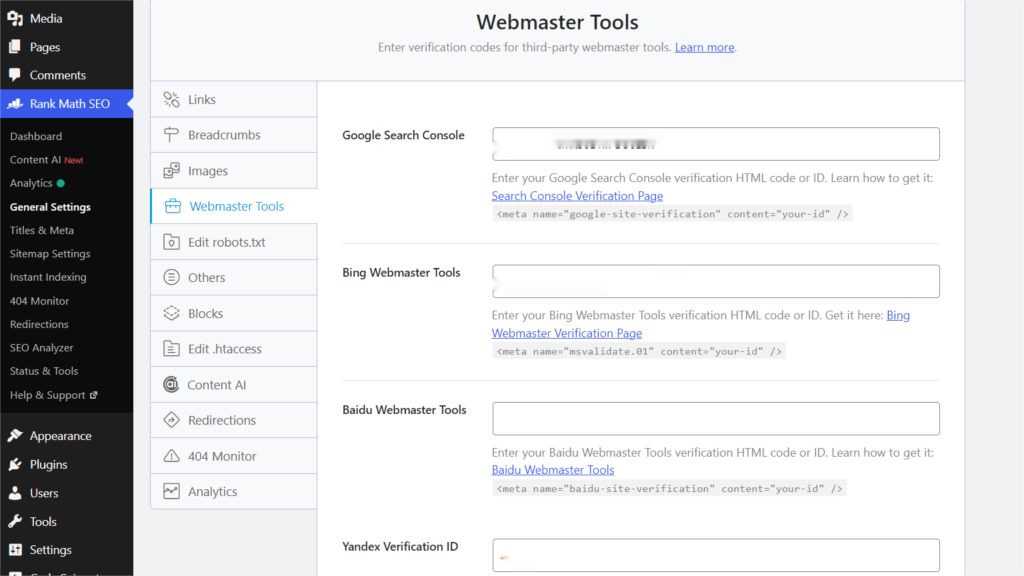
- Then, paste the code you copied from Google Search Console into the “Google Verification Code” box.
- Don’t forget to click the ‘Save Changes’ button to keep your changes.
- You can now return to Google Search Console settings and click the ‘Verify’ button.
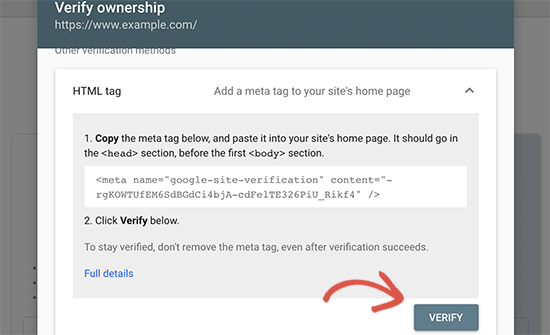
Google Search Console will now search for the HTML tag in your website code and display a success message.
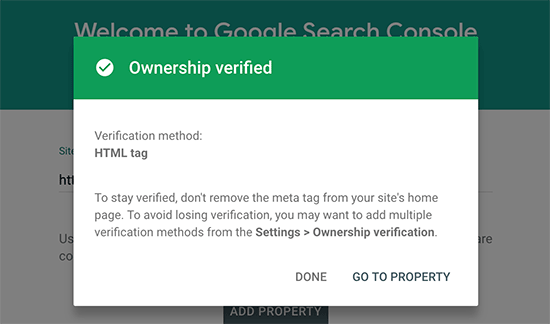
Note: If you do not see a success message, you should clear your WordPress cache. This will ensure that Google can access the most recent version of your website.
ALSO READ: A Step-by-Step Instruction on How You can Make Money
That is all. You have successfully added your website to Google Search Console (Webmaster Tools). You can now navigate to your Google Search Console dashboard by clicking the ‘Go to Property’ link.
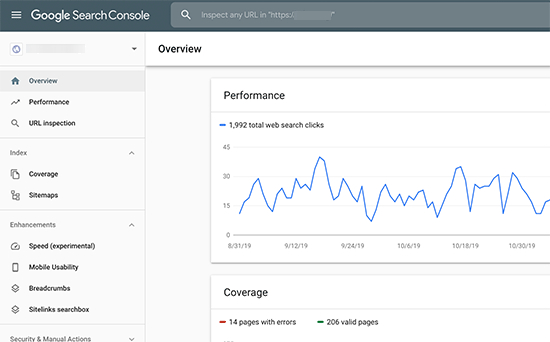
From here, you can view your website’s performance reports and index coverage.
Before you do that, please tell Google a little more about your website. This will allow Google to crawl your website more efficiently.
Update Google Search Console with an XML sitemap.
A file called an XML sitemap contains a list of all the content on your website in XML format, making it simple for search engines like Google to find and index your content.
The good news is that your site already has an XML sitemap added automatically if you followed the above instructions to install the Rank Math plugin.
Navigate to Rank Math » Sitemaps to view your sitemap. You can see that the sitemap is enabled for you automatically from this point on.
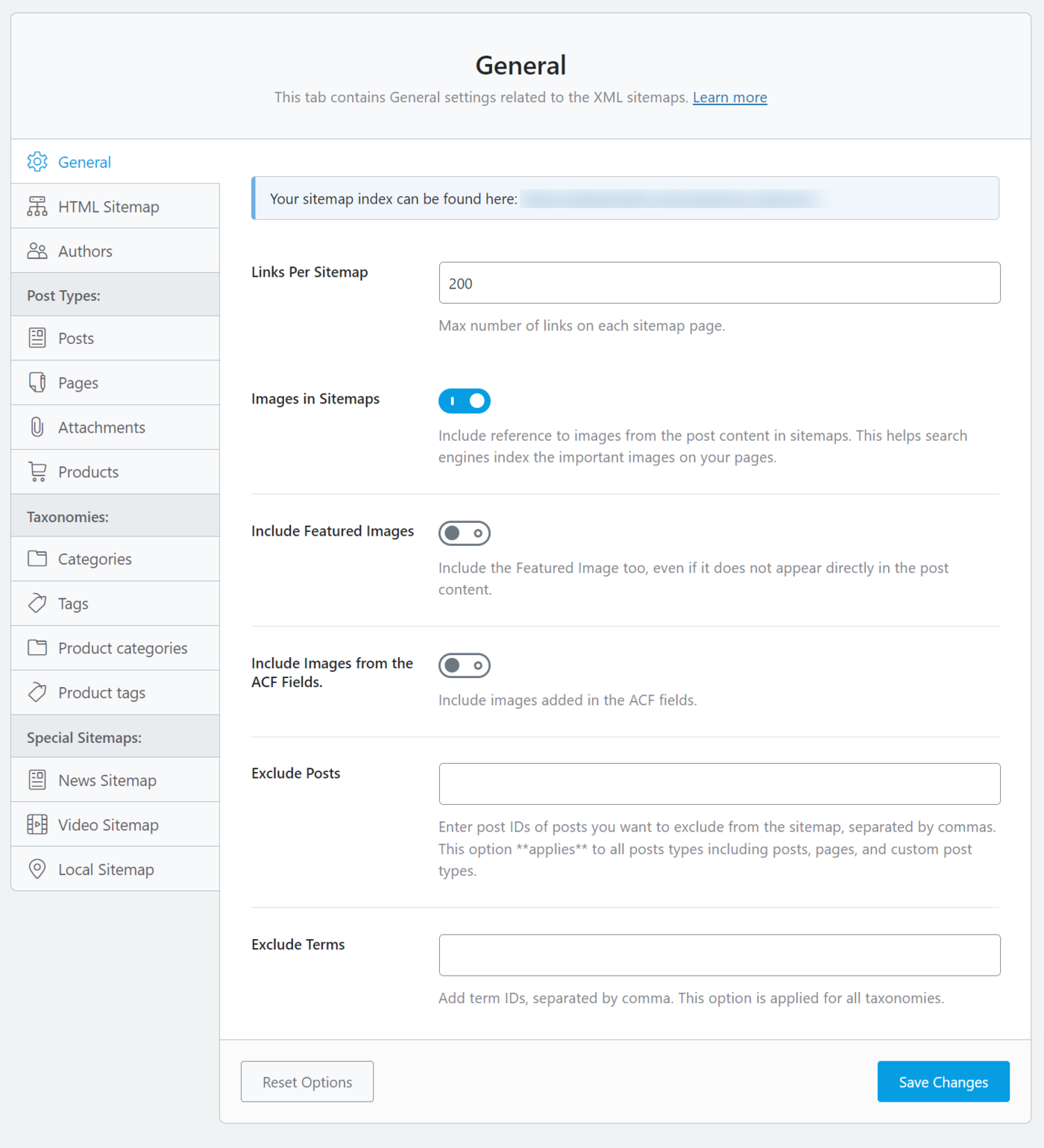
- The link to the XML sitemap must then be obtained. You only need to click the “Open Sitemap” button to view a link to your XML sitemap.
- After that, enter the last part of your sitemap URL into the ‘Add new sitemap’ section and click the Submit button.
- Google will now include your sitemap URL in your Google Search Console.
- Rank Math also includes several other sitemaps, such as a video sitemap, a news sitemap, and an RSS sitemap, which all help you gain a competitive advantage and rank higher in SEO.
- The submission process for those sitemaps is identical to the one described above.
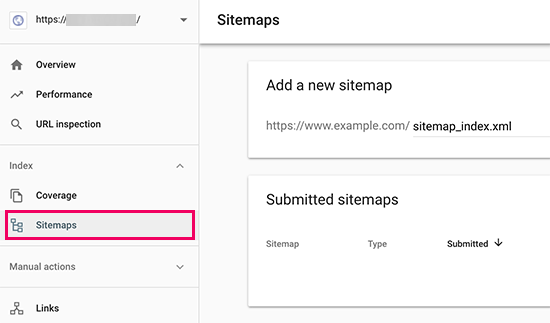
That’s it; you’ve successfully added your website to Google Search Console.
View Google Search Console Data Inside WordPress with Rank Math.
The next step is to learn how to leverage the wealth of information available in Google Search Console to help your business grow.We have a full Google Search Console guide over beginners that teaches you how to get the most out of Google Search Console data.
However, you can view a lot of this important data directly from your WordPress dashboard by using the Rank Math Search Statistics addon.
Rank Math Search Statistics allows you to track your keywords, view your top-performing content, and discover valuable search statistics all within WordPress. This means you won’t have to spend time switching from WordPress to Google Search Console to find the information you need.
Once Search Statistics is linked to Google Search Console, just click on ‘Search Statistics’ under the Rank Math menu on the dashboard of WordPress.After that, enter the last part of your sitemap URL into the ‘Add new sitemap’ section and click the Submit button.
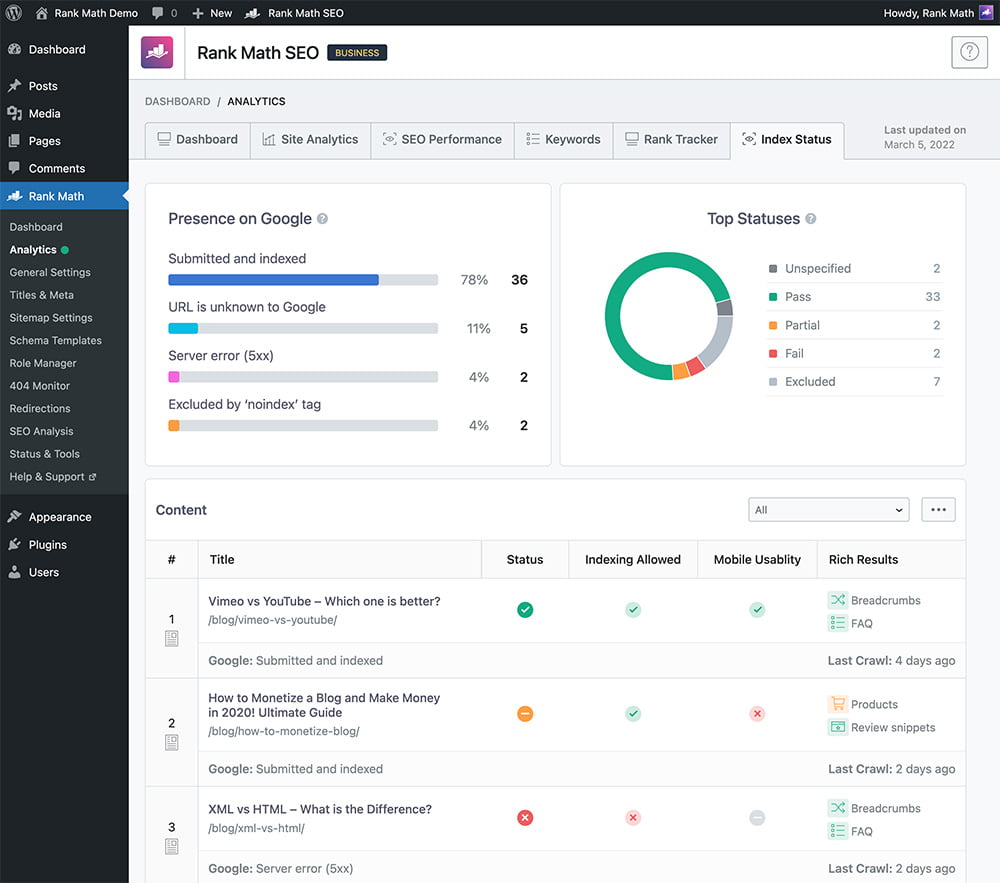
- Google will now include your sitemap URL in the Google Search Console.
- Rank Math also includes several other sitemaps, such as a video sitemap, a news sitemap, and an RSS sitemap, which all help you gain an edge over others and rank higher in SEO.
- The submission process for those sitemaps is identical to the one described above.
- That’s it; you’ve successfully added the website to Google Search Console.
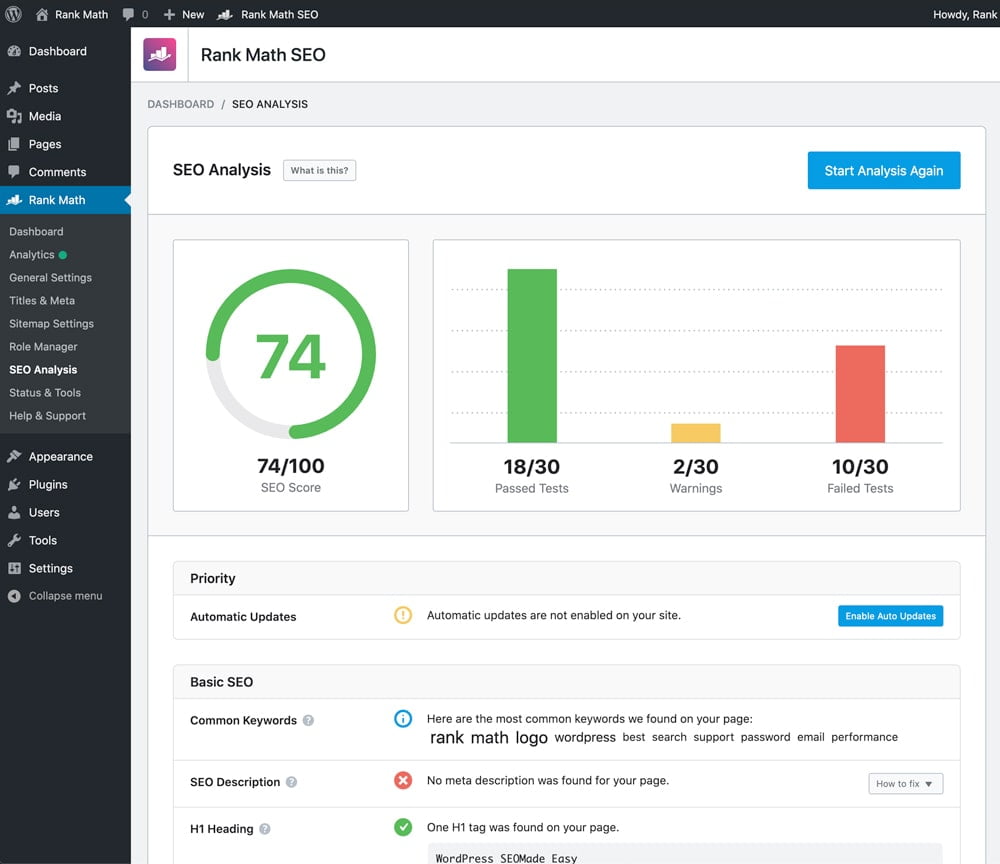
This will navigate you to the Search Statistics dashboard. From here, you can view SEO statistics such as search impressions, total clicks, average click-through rate (CTR), and average position for all of your content.
You can also use the Keyword Performance report to see which keywords your website’s content ranks for in Google searches. By clicking on the ‘Top Winning’ and ‘Top Losing’ tabs, you can see which keywords have experienced the most position changes.
Furthermore, with the powerful Content Rankings report, you can easily identify content decay and key content performance trends.
It will display the date a URL was last updated, information about the rate at which your content degrades, and other important SEO and content marketing metrics.
Using Rank Math built-in SEO recommendations, you can easily optimize your decaying content to reclaim your rankings.
You’ll also receive useful reports for improving your site’s user experience (UX), troubleshooting tips for issues that are negatively impacting your SEO, and more.
What’s Google Search Console, and why do I need it for my website?
Google Search Console is a free tool by Google that helps you keep an eye on how your website appears in Google searches. It’s super useful for tracking your search rankings, spotting any issues with your site, and making sure Google can find and show your site to people searching online.
How do I add my WordPress site to Google Search Console?
Adding your WordPress site to Google Search Console is easy! You just need to sign in to Google Search Console with your Google account, enter your website’s URL, and prove that you own the site. If you’re using WordPress, it’s best to use a plugin like All in One SEO to handle the technical stuff for you.
What’s an XML sitemap, and how do I tell Google about it?
An XML sitemap is like a map for search engines, showing them all the pages on your website so they can crawl and index them. If you’re using All in One SEO on WordPress, it creates an XML sitemap for you automatically. To let Google know about it, you just copy the sitemap link from the plugin and paste it into Google Search Console.
Can I see Google Search Console data in my WordPress dashboard?
Yes! With plugins like AIOSEO, you can see Google Search Console data right in your WordPress dashboard. You can track things like keywords, how well your content is doing in search results, and other important SEO info without having to leave your website.
What can I learn from Google Search Console data?
Google Search Console gives you lots of useful info about how your website is doing in Google searches. You can see things like how many times your site appears in search results, how many people click on it, and where it ranks. You can also find out what keywords people are using to find your site and get tips on how to improve your site’s performance in search results
Conclusion
Connecting your WordPress site to Google Search Console is a key move in boosting your online presence. It helps you fine-tune your SEO tactics, fix site issues quickly, and boost your visibility on Google. Using tools like All in One SEO and AIOSEO’s Search Statistics addon makes the process simpler, giving you access to vital data right in your WordPress dashboard. With a clear picture of your site’s performance and user behavior, you can attract more visitors, climb higher in search rankings, and reach your online goals. So, don’t miss out on these valuable tools—integrate Google Search Console with your WordPress site today for better results tomorrow!
